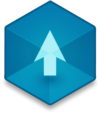📖 User Guide
This user Guide is updated regularly. It allows you to enter in the details to learn how to use the editor.
|
📄 View manual in PDF format Listen in voice mode :  LevelLast update : August 10, 2025🔗 PresentationThe Level Editor is the place where you’ll actually build your game. It allows you to place objects into the scene, configure the environment, choose the weather conditions, and even create all the logic of your game — without writing a single line of code. ✨Simple yet incredibly powerful and modern, the Level Editor is designed to make your scene-building process as smooth and intuitive as possible. Here’s what the interface looks like: 
Let’s break down each part of the interface:
Sometimes, the panels can take up quite a bit of space and make the 3D view harder to see. To make things easier, you can hide each panel individually. When hidden, a small tab appears in its place. Just hover your mouse over the tab to temporarily show the panel. It will auto-hide again as soon as your mouse leaves the panel area. This gives you a much clearer view of the scene when needed. 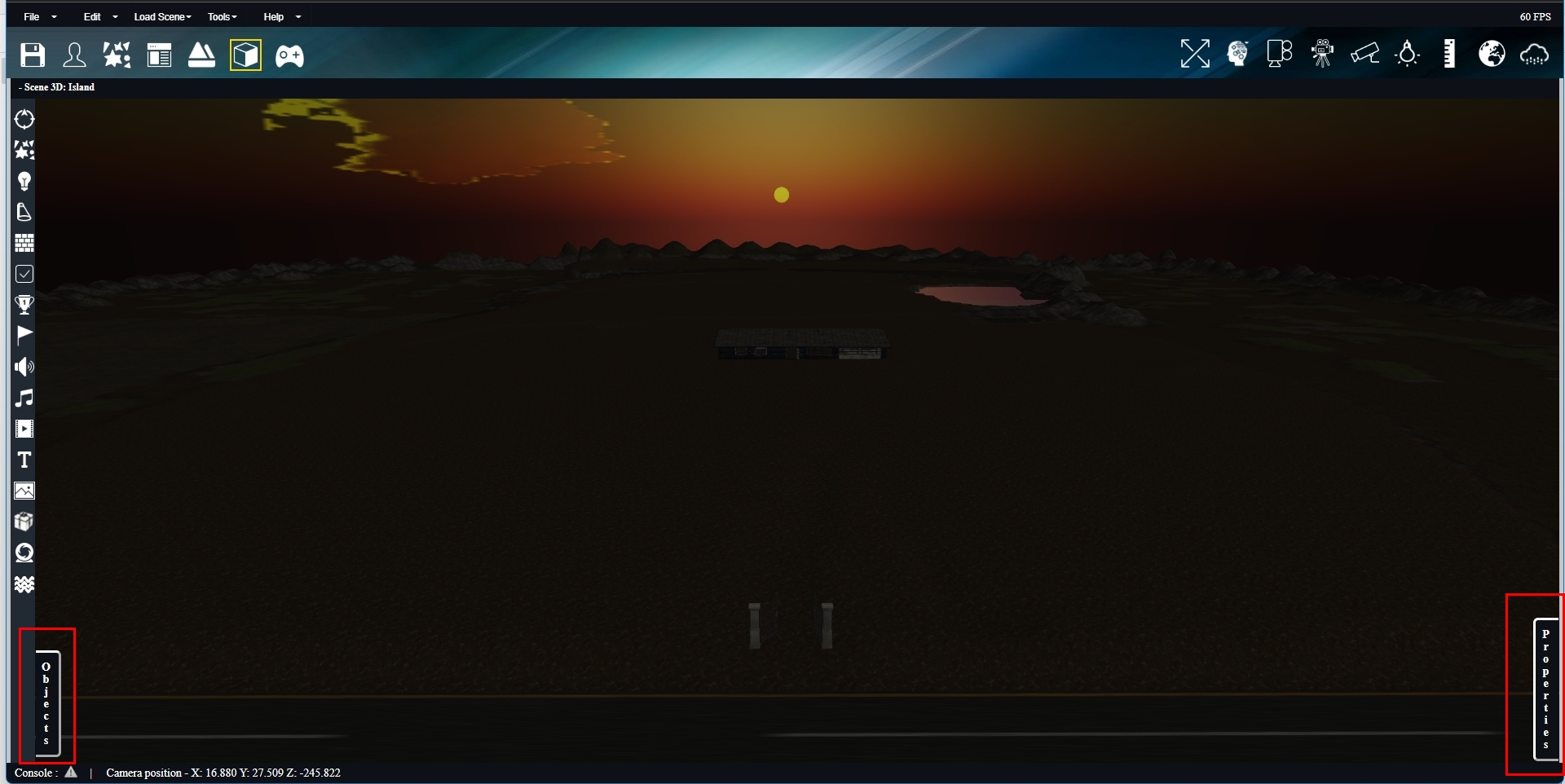
Conversely, if you want to focus on a specific panel, you can resize it by dragging its edge. This lets you enlarge the panel and reduce the 3D view temporarily. Every panel has its own resizer, and you can always drag it back to its default position. Here’s how it looks in action: 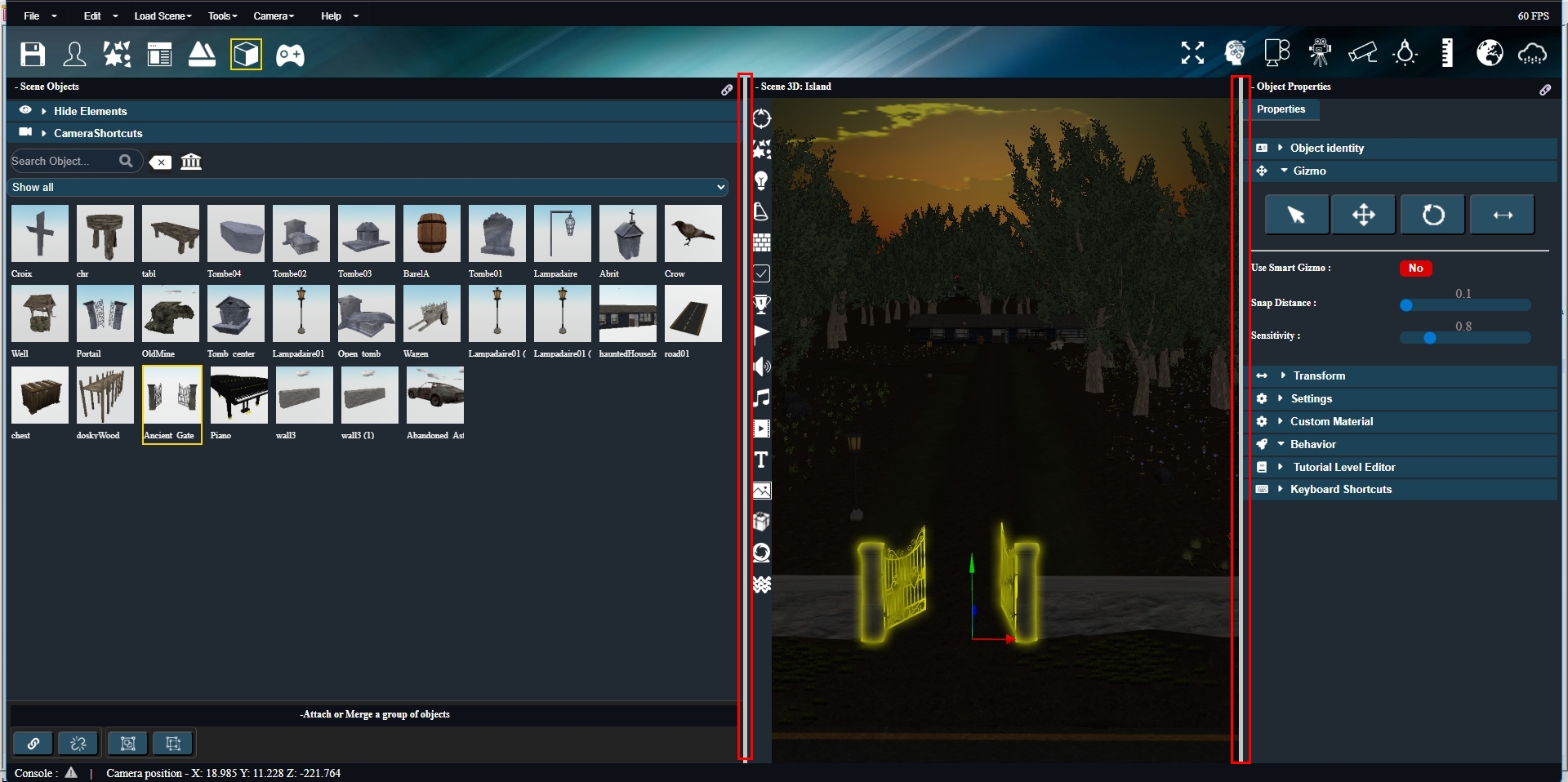
You now have a solid overview of how the editor works and how it simplifies the level creation process. No more overly complicated or bloated editors — Realm-Crafting keeps things focused and efficient, while still paying attention to the details that matter. 🔧 In the following chapters, we’ll dive deeper into each part of the editor to better understand what everything does.🛠️ |