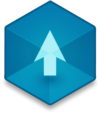📖 User Guide
This user Guide is updated regularly. It allows you to enter in the details to learn how to use the editor.
|
📄 View manual in PDF format Listen in voice mode :  LevelLast update : August 10, 2025📚 The Library – Add Elements to Your SceneThe library is where you can add objects to your scene. To open it, click on this little icon on the left panel, as shown in the image below: 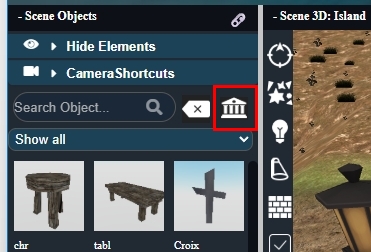
This will open a detailed interface with several features we'll explore below: 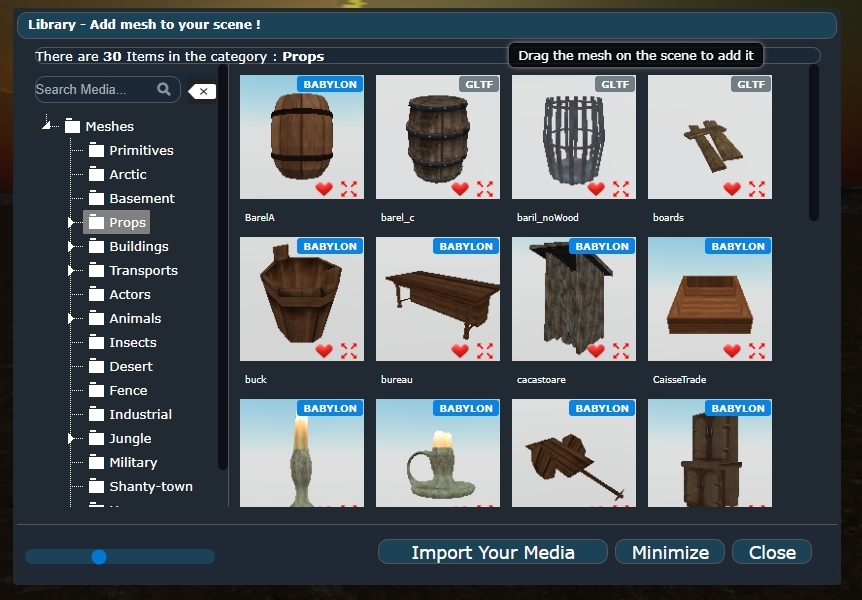
🔍 Top Info BarAt the top, a small info line shows how many objects are currently listed in the selected category. 🌳 Left Panel – Categories & SearchOn the left, you'll find a tree-style menu to organize objects by category. The first node is "Meshes", which displays all 3D models across every category. At the top of this panel is a search bar. You don't need to type the full name—just entering a few letters will narrow down the results. The more letters, the more refined the search becomes. ➕ The icon next to the search bar resets the search and shows all items again. 🖼️ Right Panel – Object DisplayOn the right side, you'll see the objects in the currently selected category. Objects are shown 20 at a time as you scroll down. Each object appears as an image thumbnail, helping you quickly recognize what you're looking for. A small label at the top of each image indicates the file format (.babylon, .gltf, .glb). At the bottom of each thumbnail:
🔍 Zoom & ControlsAt the bottom, you can zoom in or out to display more or fewer images. There are also three buttons:
📦 Importing a 3D ModelWhen you import a model, you'll see a dialog like this: 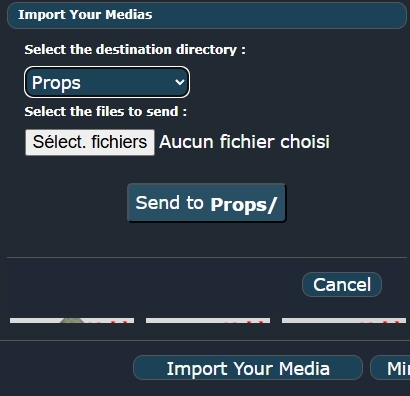
Choose the folder where you want to store the model, then select your 3D file (.babylon, .gltf, or .glb) from your computer. ⚠️ Make sure to include all associated textures when uploading—otherwise, the model might not render properly in the scene. Once uploaded, the model will appear in the library with a ❓ preview image. Use the viewer to generate the thumbnail. 🎵 Beyond Models – Other Media TypesThe library isn't just for 3D models—it also handles:
These are separated to avoid overwhelming the interface. For example, when adding a sound to an object, you'll use the object's properties panel and click the 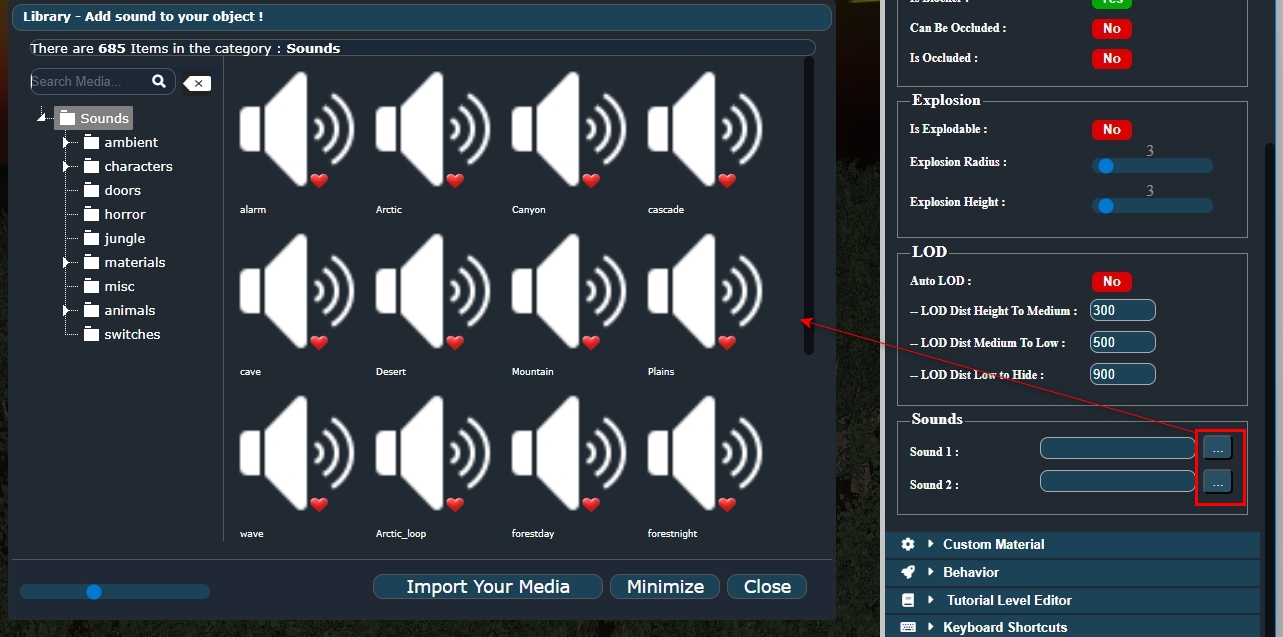
This works similarly to the object library, except here you can also preview the sounds by clicking on them. 🔉 🧲 How to Add Elements to the Scene
1. To add a 3D object, simply drag and drop the image to the desired location in the scene. 🎛️ Other Media Libraries🖼️ Texture Library: 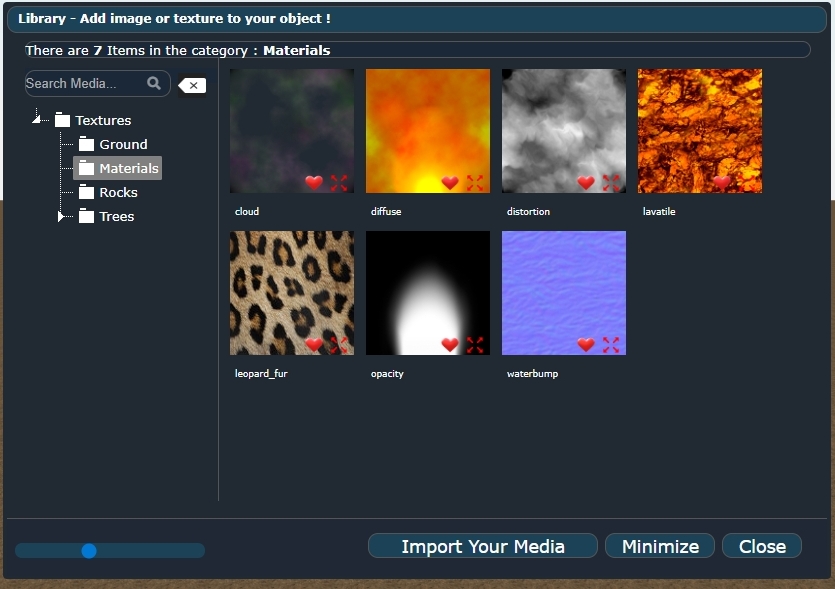
📷 Image Library: 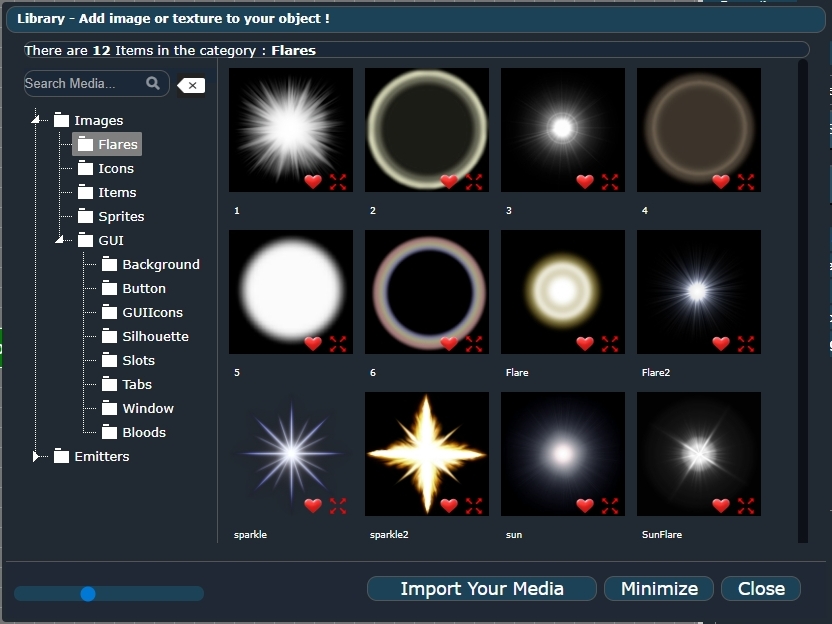
🧠 Behavior Script Library: 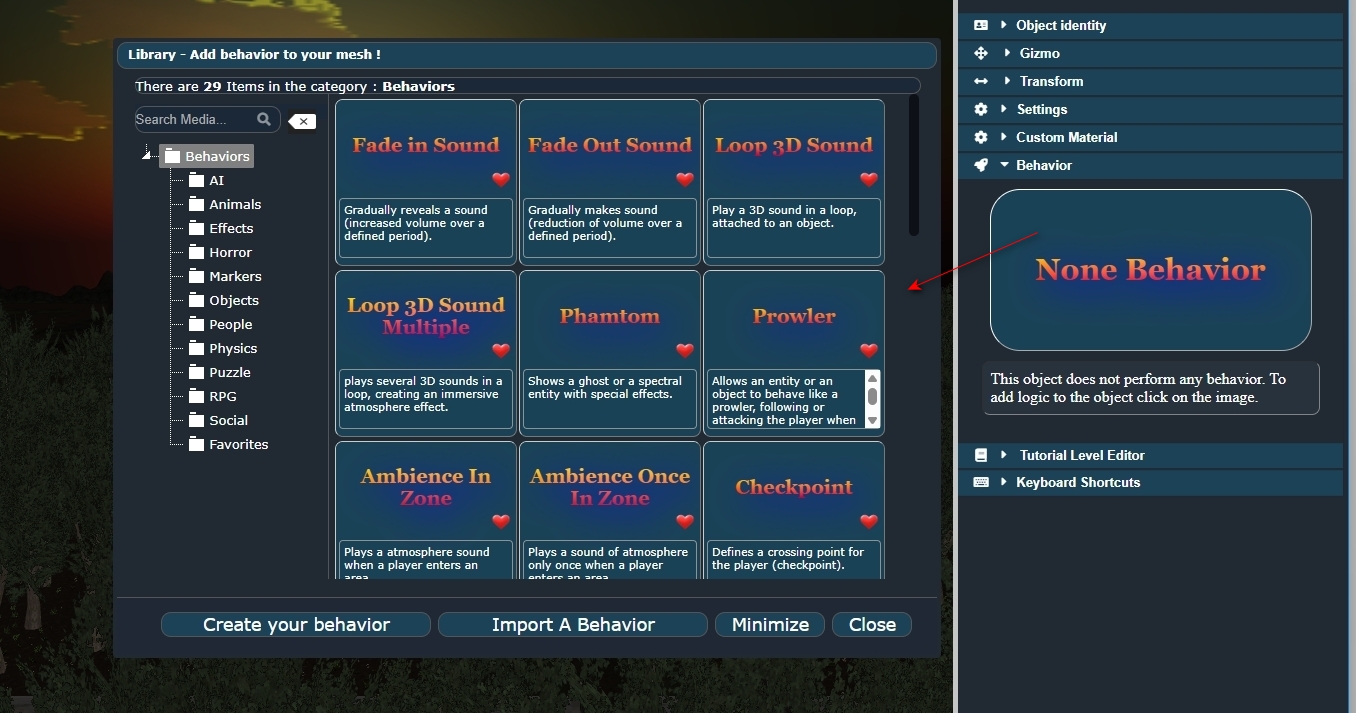
Behavior scripts can be applied by dragging them onto the object thumbnail in the Behavior panel. This special library opens when clicking the "None Behavior" image: 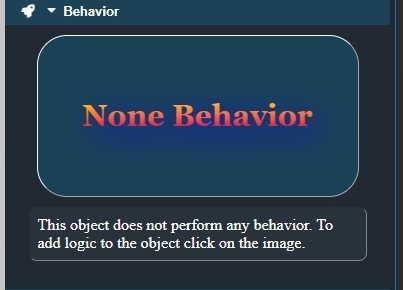
You'll find more details about this in the chapter dedicated to object properties. |