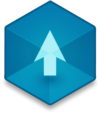📖 User Guide
This user Guide is updated regularly. It allows you to enter in the details to learn how to use the editor.
|
📄 View manual in PDF format Listen in voice mode :  ProjectManagerLast update : August 10, 2025Create a new projectWhen you're ready to create a project, simply choose one of the following options: 1️⃣ **Empty Project** — The first button lets you create a completely blank project. There is no terrain, no objects — you’re starting from scratch. 🌱 This is ideal if you want to fully understand the editor, how it works, and its core philosophy. It gives you total freedom, but it's recommended only if you're already comfortable with Realm-Crafting. 🧠 2️⃣ **Demo Project** — The second button is probably the one you'll use the most. It creates a new project that includes a built-in demo game you can explore, modify, and learn from. 🎮 This makes it much easier to understand how everything works and gives you a solid starting point. The demo evolves over time — with each update to Realm-Crafting, new features and improvements may be added to the demo. This means you’ll always have access to a growing and improving example project to learn from. 🔄📈 After clicking either button, a window appears where you can name your new project however you like. 📝 For the demo project, you can keep the default name or add a description — for example, to indicate that it’s a test, a backup, or a specific gameplay prototype. This helps you quickly identify each project later when managing multiple projects. 📂 If you create an empty project, this dialog box will appear with minimal default information you can change: 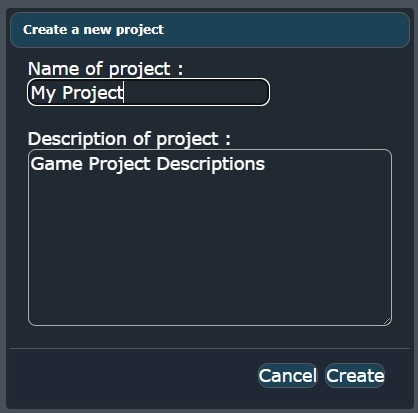 If you create a demo project, this dialog box will show up with pre-filled information. You can either leave it as-is or customize it to your needs: 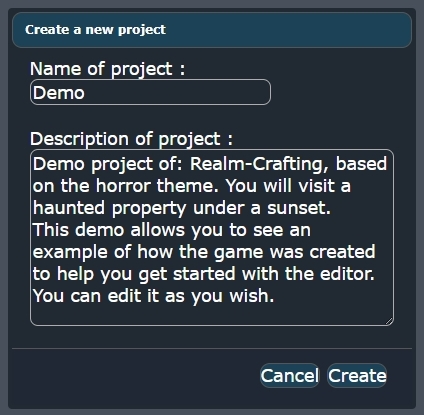 |