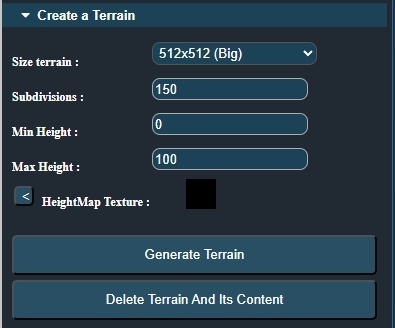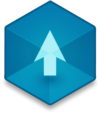📖 User Guide
This user Guide is updated regularly. It allows you to enter in the details to learn how to use the editor.
|
📄 View manual in PDF format Listen in voice mode :  TerrainLast update : August 10, 2025🌍 Creating a Terrain
Before creating a terrain, the most important thing is to know what you plan to build on it, and what kind of landscape you want.
📏 For example, in the editor demo, the terrain is 512 x 512, and it already feels large. You can do a lot with that size.
💡 Why is this important? Because performance matters. The larger your terrain, the more demanding it becomes, especially for lower-end machines. Also, the bigger the terrain, the more objects you'll need to decorate it... which adds even more to the performance cost. 🎮🖥️ 🛠️ How to create a terrainTo create a terrain, open the right-side panel and expand the section titled "Create a terrain". It looks like this:
Start by choosing the terrain size from the dropdown list. Available sizes are:
Next comes the Subdivision value. The bigger the terrain, the higher the subdivisions must be — but ⚠️ be careful! Too many subdivisions can seriously impact performance. ⛰️ Then you have Min Height and Max Height, which control the range of terrain elevation when you later use the sculpting tools to raise or lower areas of the terrain. 🗺️ Finally, there’s the Heightmap section. Here, you can select an image that defines the terrain shape. Choosing an all-black image will give you a flat terrain based on the parameters above.
Once the heightmap is selected, click the Generate button to create your terrain. It will be displayed with a default soil texture. We'll explore all the sculpting tools in the next chapter: how to dig, raise terrain, create ramps, carve holes, apply random noise, erosion, and smooth out your landscape. 🪄 |