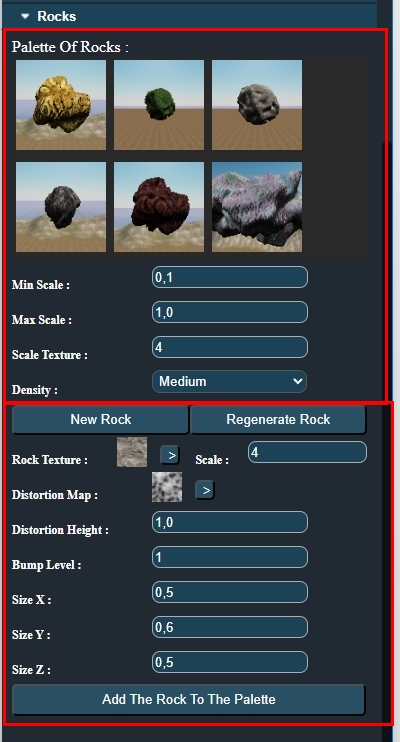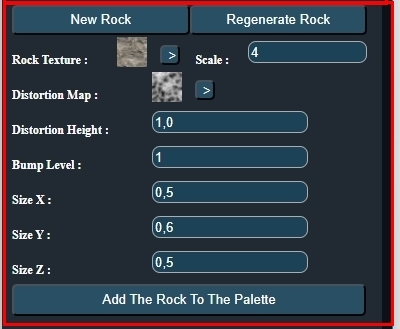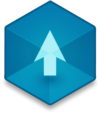📖 User Guide
This user Guide is updated regularly. It allows you to enter in the details to learn how to use the editor.
|
📄 View manual in PDF format Listen in voice mode :  TerrainLast update : August 10, 2025🪨 Painting RocksThe **Rocks panel** allows you to paint rocks onto your terrain using a brush. These rocks are optimized in the same way as trees and grass.You can select the type of rock to paint from the list shown in the first part of this panel:
The panel is divided into two sections: - The first for **painting existing rocks** - The second for **creating new rock types**, which we'll cover in the next section. This tool works similarly to the **Tree** or **Grass** panels, but with an extra feature: the ability to scale the rock texture. Here are the available options:
Each painted rock is randomly rotated and given a size between the defined min and max scales. To get started, open the painting tools:
Then select the type of rock you'd like to use. Just start painting! You can adjust the brush radius and density at any time, or change the selected rock type. 🧱 Create RocksThe second part of the panel is for **creating custom rocks**. It’s a bit more technical, but still easy to use:
Here are the first two buttons:
Before generating a rock, you'll want to configure the following parameters:
Once your settings are ready, click **Regenerate Rock** to preview the result. If it’s not what you want, tweak the settings and click again. Repeat until you're happy with the shape. Finally, click **Add the rock to the palette** to save the current rock and remove the temporary one from the scene. You can now paint with this new rock type as many times as you'd like. There's no limit on how many rocks you can create! 🎨🪨 |